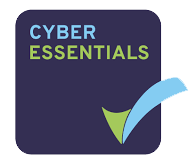It is now possible for Administrators to Lock and Unlock Users in Universe. A member of staff may have entered the wrong password seven times and been unintentionally locked out of their account. Alternatively a staff member may have left the organisation. In both cases the company Administrator can enable or disable their account very quickly.
A User who is Locked, has no access to their Selfcare portal, their softphone or their fixed line phones. They cannot make nor receive calls. There is no need to download any new software, the feature is automatically applied to Selfcare and can be used by Administrators
A User who is Locked, has no access to their Selfcare portal, their softphone or their fixed line phones. They cannot make nor receive calls.
There is no need to download any new software, the feature is automatically applied to Selfcare and can be used by Administrators.
How to Lock and Unlock?
Administrators should;
- Log into your selfcare portal – https://selfcare.thisisuniverse.io/
- On the top right hand side of the first screen click the drop down box with your name as a header and then select “Swap to administrator view” (1)
- Select My Users => Search => enter the User’s name => Edit
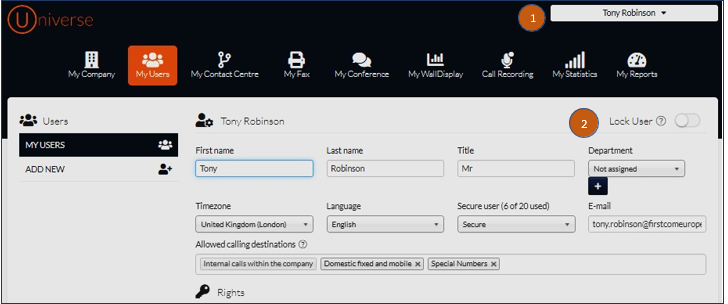
- To Lock the User, slide the toggle to the right. (2) To unlock the User, slide the toggle to the left
- An Administrator, who is also a User, cannot Lock themselves or Unlock themselves
- Once you have completed the Lock/Unlock action, do not forget to save your work by clicking on the Update User blue box on the bottom of the screen. (3)
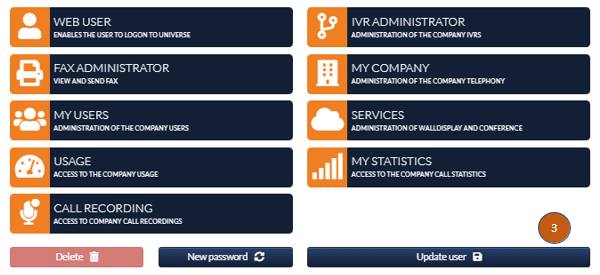
Other Updates
To see all the updates for our Universe unified communications product, go to https://firstcom.gdn.agency/updates/