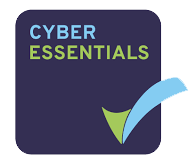Improved Security in Universe
Two Factor Authentication (2FA)
To make it more difficult for hackers to access your self-care portal, two factor authentication (2FA) has been introduced as an option. This means that rather than signing in with just your Username and Password, two methods are now required, if you select the option. The first is a Username and Password as previously, the second is either One time Password (OTP) that is sent either via email or uses an authentication app on your mobile phone.
To activate 2FA
- Log into your Universe Selfcare portal (https://selfcare.thisisuniverse.io/) and then go to Me => Select Your Name (RHS) then My Profile.
- Go to the bottom of the screen and select “Enable Two Factor Authentication” by
toggling to the right
- Select either Email or an Authenticator app to receive notifications of your OTP
- Once you have selected 2FA you cannot unselect it
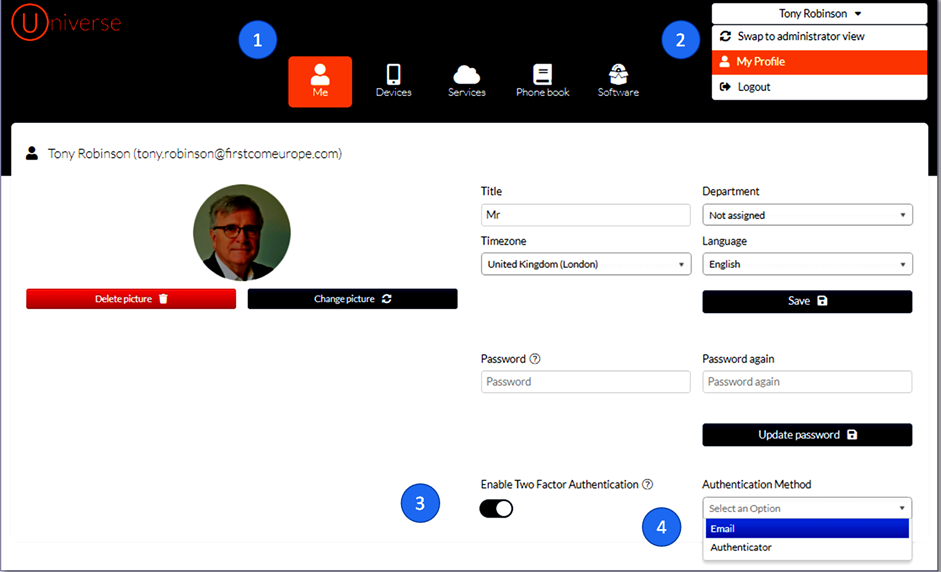
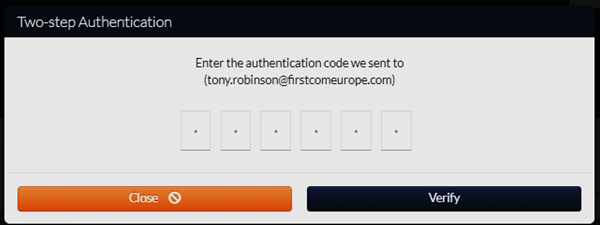
Using Email
- Under the heading on the screen Authentication Method, select Email
- Enter the code you receive by email sent to the email address associated with your Universe User account. Enter this code into the boxes provided (see above) and select “Verify”. Check your spam folder if you do not receive the email.
- Note: you have only 10 minutes to use your OTP, otherwise you be locked out and will need to contact your Administrator
- You will be directed back to your log-in page where you will need to select your Username and Password and then another OTP will be sent to your inbox. Enter this code, you will now be logged in
- When you next enter your Selfcare portal you will be automatically sent an OTP
Using an Authenticator app
- Go to either Play Store (Android) or App Store (iOS)
- Download an app such as “Authenticator” from Google, this is free of charge
- Under the heading on the screen “Authentication Method” select Authenticator
- Follow the instructions on the app and scan the QR code that is on your screen
- A number will appear in your app. Enter this number into the boxes provided and you will automatically be directed back to the log-in screen
- Select your Username and Password and then enter the latest code from the authenticator app, which updates every few seconds. You are now logged in
- When you enter your Selfcare portal in future you need to enter the code from your authenticator app
If you get locked out
- Call your company Administrator who will;
Log in to Big-Bang => Search (LHS) => Log-in as => type your name =>select Change Password
- You will be emailed a password to the email associated with your Universe Account
This will enable you to get into your Selfcare account and undertake the log-in process again